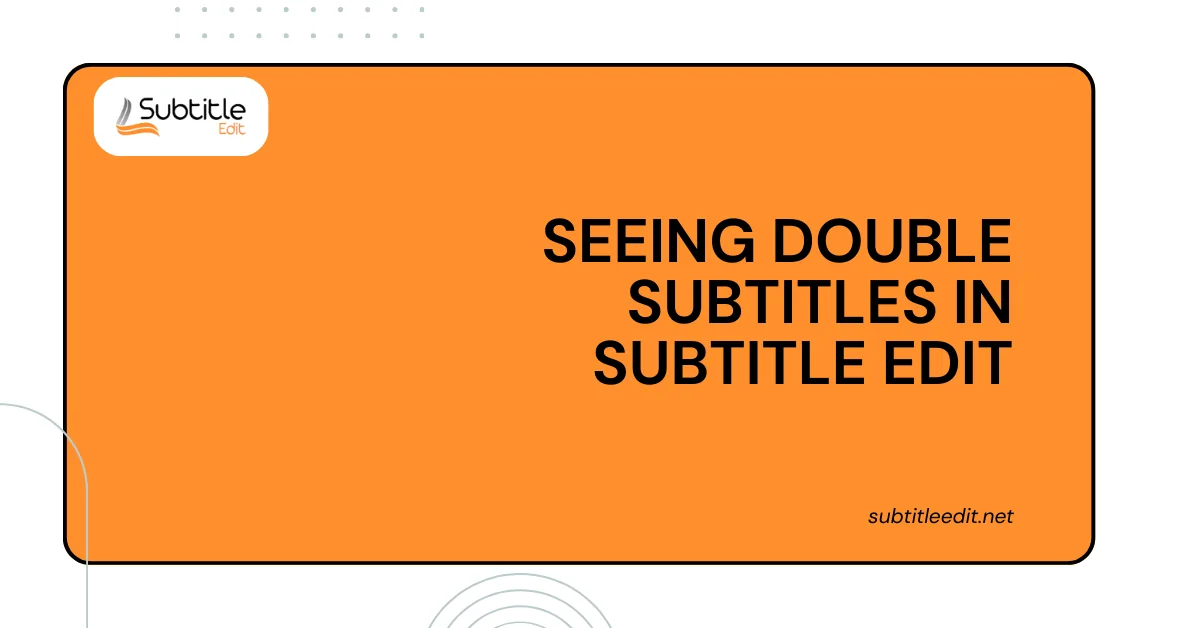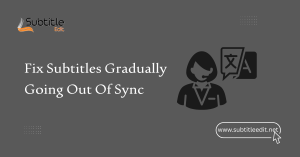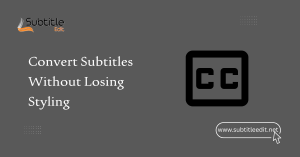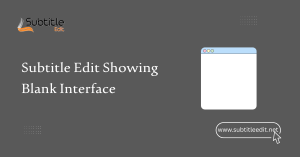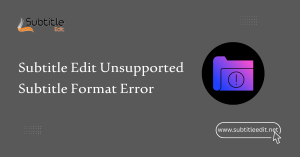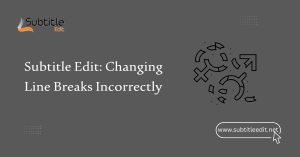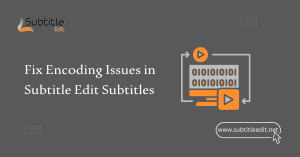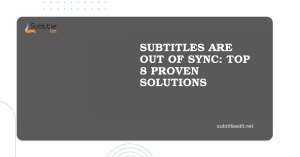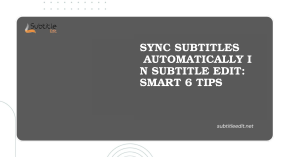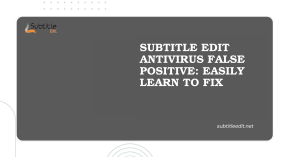Table of Contents
ToggleIntroduction
If you’ve opened a video project in SubtitleEdit and are encountering two copies of the subtitles appearing, you’re not alone. This can be a frustrating experience, especially when trying to edit or sync subtitles.
There are a couple of reasons why you might see double subtitles, and the solution depends on the cause. Let’s delve into the potential causes and how to fix them.
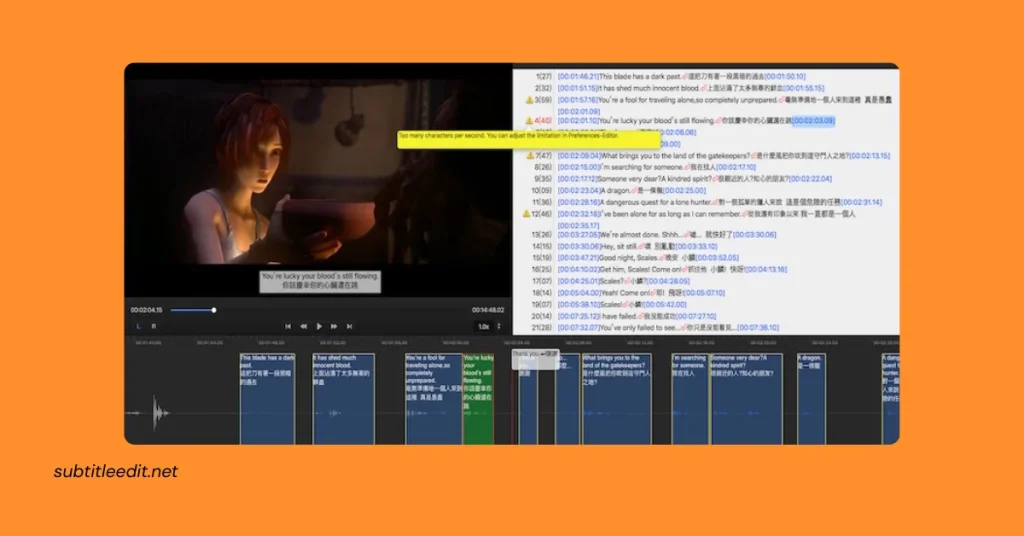
Why You Might See Double Subtitles in Subtitle Edit
There are three main reasons why you might be seeing double subtitles in Subtitle Edit:
1. Opened Two Subtitle Files:
This is the most common culprit. Subtitle Edit allows you to work with multiple subtitle files simultaneously. It’s possible you’ve accidentally opened both the original subtitle file and a version you’ve been editing. These will then appear stacked on top of each other in the preview window.
2. Video Player Issue (for Online Videos):
If you’re working with a video hosted online (like YouTube or Vimeo), the platform itself might have closed captions enabled. These closed captions will display alongside any subtitles you’ve imported or edited within Subtitle Edit. This can create the illusion of double subtitles.
3. Software Bug (Less Likely):
While less frequent, it’s also possible that a bug in Subtitle Edit itself is causing the duplication. This is a rarer scenario, but if the above solutions don’t work, it’s worth checking for updates or reporting the issue to the software’s developers.
Troubleshooting Double Subtitles in Subtitle Edit
Seeing double subtitles can be a nuisance when editing in Subtitle Edit. Here’s a step-by-step guide to identify and fix the double subtitle issue:
1. Check for Double-Opened Files:
- This is the most common cause. Look at the top left corner of Subtitle Edit’s window. It will display the currently loaded file name.
- If you see two similar file names, you’ve likely opened both the original and edited versions.
- Solution: Close one of the subtitle files. You can either:
- Click the “X” on the tab corresponding to the unwanted file.
- Go to “File” -> “Close” and choose the file you want to close.
2. Verify Closed Captions for Online Videos:
- If you’re working with a video hosted on a platform like YouTube or Vimeo, the platform itself might be displaying closed captions alongside your edited subtitles.
- Solution: Disable the platform’s closed captions. This option will typically be found in the video player settings. Look for options like “Closed Captions,” “Subtitles,” or “CC.”
3. Consider a Software Bug (Least Likely):
While less frequent, it’s possible a bug within Subtitle Edit is causing the double subtitles.
Solution: Try the following:
- Check for updates: Go to “Help” -> “Check for Updates” in Subtitle Edit. Install any available updates.
- Refer to Subtitle Edit’s support resources: Visit the Subtitle Edit website or search online forums for troubleshooting tips or bug reports related to double subtitles.
Additional Tips:
- Restart Subtitle Edit: Sometimes a simple restart can resolve temporary glitches.
- Try a different subtitle file: If the issue persists with a specific file, try loading a different subtitle to see if the problem is isolated.
By following these steps, you should be able to identify and fix the cause of double subtitles in Subtitle Edit, allowing you to continue editing your subtitles efficiently.
Conclusion
Double subtitles in Subtitle Edit can be a minor hurdle, but with these troubleshooting steps, you should be able to identify the culprit and get back to editing your subtitle edit position smoothly.
Remember to check for accidentally opened files, disable closed captions on online platforms, and consider a software bug as a last resort. If the issue persists, explore Subtitle Edit’s support resources or try a different subtitle file. With a bit of troubleshooting, you’ll be back to working with single, clear subtitles in no time.
FAQs
1. What Causes Subtitles to Appear Twice in Subtitle Edit?
Seeing subtitles duplicated in Subtitle Edit can occur due to various reasons, including incorrect file encoding, display settings, or the presence of overlapping subtitles.
2. How Can I Determine if Subtitles are Duplicated?
Check the subtitle timeline or text area in Subtitle Edit. If you notice the same subtitle appearing twice in succession or overlapping with another, it indicates duplication.
3. Does File Encoding Impact Subtitle Duplication?
Yes, incorrect file encoding can lead to subtitles appearing twice. Ensure that the subtitle file you’re working with is encoded correctly to prevent this issue.
4. Are Display Settings Responsible for Subtitle Duplication?
Sometimes, display settings within Subtitle Edit may inadvertently cause subtitles to appear twice. Review your display settings to ensure they’re configured correctly.
5. Can Overlapping Subtitles Cause Duplication?
Yes, overlapping subtitles, where the end time of one subtitle coincides with the start time of another, can make subtitles appear twice. Adjust subtitle timings to eliminate overlaps.
6. How Do I Fix Subtitle Duplication in Subtitle Edit?
Check for overlapping subtitles and adjust their timings to ensure they don’t overlap. Verify the file encoding of your subtitle file to ensure it’s correct. Review display settings in Subtitle Edit to ensure they’re configured properly.
7. Does Subtitle Edit Have a Feature to Automatically Remove Duplicated Subtitles?
Subtitle Edit doesn’t have a specific feature to automatically remove duplicated subtitles. However, you can manually delete the duplicated entries from the subtitle list.
Latest Post: