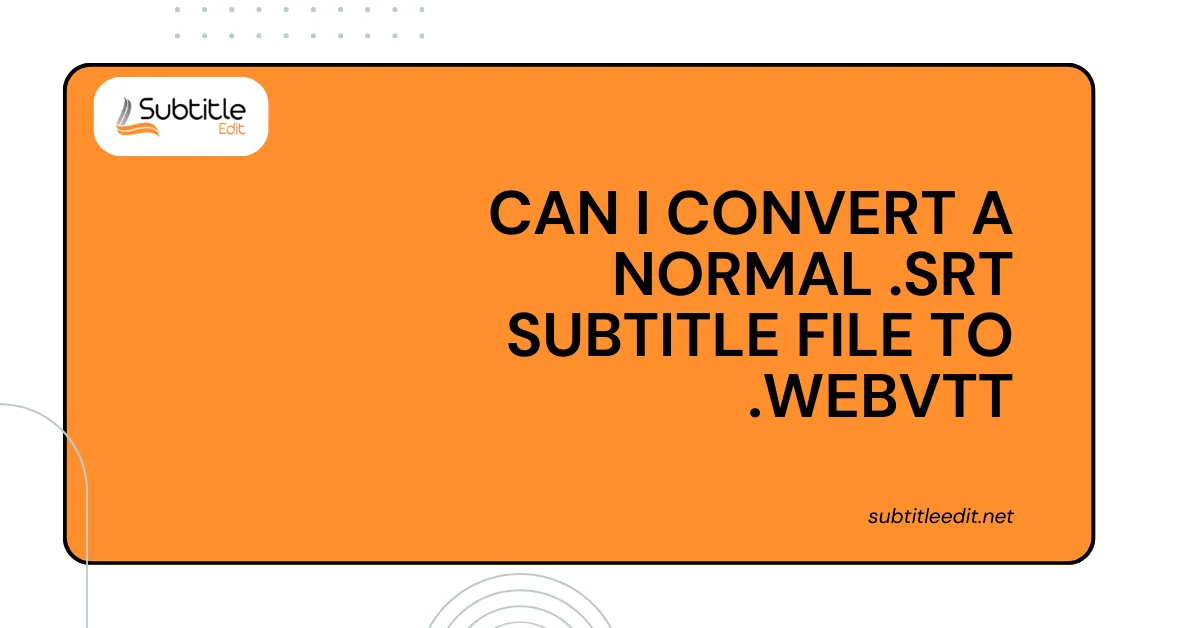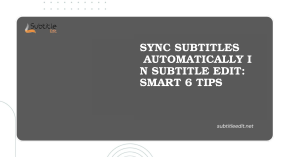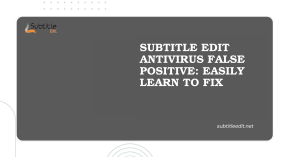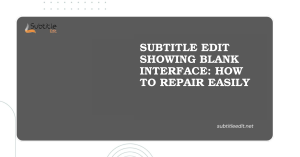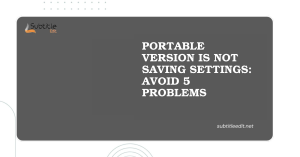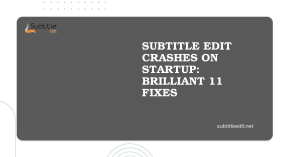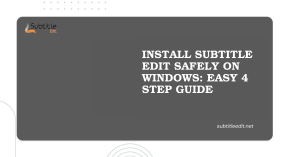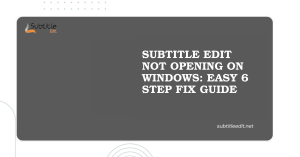Table of Contents
ToggleIntroduction
Yes, you can definitely convert SRT to WEBVTT. both SRT and WebVTT are plain text formats that contain timestamps and subtitle text. However, WebVTT offers some advantages over SRT, including:
- Support for styling subtitles with CSS
- Features for advanced captions like karaoke style
There are several ways to convert an SRT file to WebVTT:
- Online converters: Several websites offer free SRT to WebVTT conversion tools. These websites typically allow you to upload your SRT file, select WebVTT as the output format, and then download the converted file.
- Text editor: If your SRT file is simple and you don’t need any fancy styling, you can convert it to WebVTT using a plain text editor. You’ll just need to make a few minor changes to the format.
- Video editing software: video Subtitle editing software programs allow you to import SRT subtitles and export them as WebVTT files.
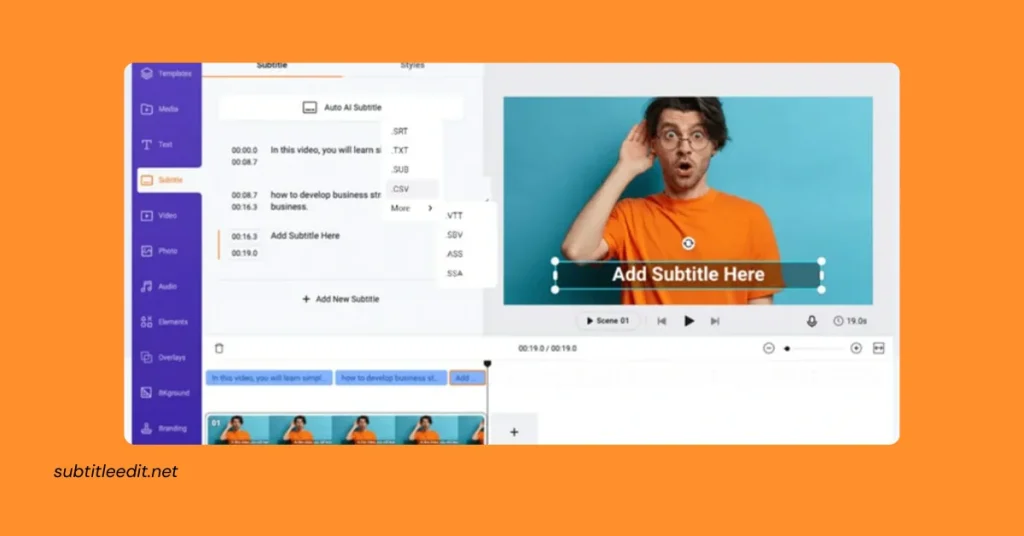
Deep Dive into convert SRT to WEBVTT: Subtitle File Formats Explained
Subtitles and captions play a crucial role in making video content accessible to a wider audience. They can bridge language barriers, assist viewers with hearing impairments, and enhance the overall viewing experience.
SRT and WebVTT are two prominent file formats used to store and display these text overlays within videos. While both share some core functionalities, they have distinct characteristics that cater to different needs.
SRT (SubRip): The Simple and Widely Supported Format
Plain Text Format: SRT files are essentially text files with a .srt extension. They are human-readable and relatively simple to edit with any text editor.
Basic Structure: An SRT file consists of sequential entries, each representing a subtitle block. Each block typically includes:
- Cue number: A unique identifier for the subtitle within the file.
- Timestamps: Two timestamps separated by an arrow. The first indicates the start time, and the second marks the end time of the subtitle display. These timestamps are typically in hours:minutes:seconds.milliseconds format.
- Subtitle text: The actual text that appears on the screen during the specified time frame. You can have multiple lines of text within a single subtitle block.
- Limited Formatting: Traditionally, SRT offered minimal formatting options. The focus was on presenting the text content with accurate timing.
WebVTT (Web Video Text Tracks): The Feature-Rich Successor
Building on SRT: WebVTT emerged as an evolution of the SRT format. It retains the core structure of timestamps, cue numbers, and subtitle text but adds a layer of sophistication.
Enhanced Functionality: WebVTT boasts several advantages over SRT:
- Styling Capabilities: WebVTT allows you to embed basic styling cues using HTML markup. You can control aspects like font, color, size, and position of the subtitles, providing more visual customization.
- Advanced Features: WebVTT supports features beyond simple captions. It can handle functionalities like positioning subtitles within the video frame, displaying text in different writing modes (e.g., vertical for Asian languages), and even creating karaoke-style captions where the text changes color as it should be sung.
- Metadata Support: WebVTT files can incorporate metadata, including information about the author, language, and copyright.
- Modern Standard: WebVTT is considered the modern standard for online video captions. Its support for styling and advanced features makes it ideal for creating visually appealing and informative captions for web-based videos.
Choosing the Right Format: SRT vs. WebVTT
The choice between SRT and WebVTT depends on your specific needs:
- Simplicity and Compatibility: If you require a simple and universally compatible format for offline videos or basic captioning needs, SRT remains a solid option.
- Customization and Online Delivery: When you need control over the visual appearance of captions or require advanced features for online video platforms, WebVTT is the way to go.
Conversion Methods
online converters are a quick and easy way to convert SRT to WebVTT files. These web-based tools handle the conversion process for you. Simply upload your SRT file, select WebVTT as the output format, and download the converted file. Here are some popular options listed in the article:
- Happy Scribe:
- VEED:
- Ebby:
- GoTranscript:
- Subtitle Tools:
Pros of using online converters:
- Quick and easy: No software installation is required.
- User-friendly interface: These tools are typically designed for ease of use, even for users with no prior experience with subtitle formats.
Cons of using online converters:
- File size limitations: Some online converters may have restrictions on the size of the SRT file you can upload.
- Feature limitations: Free online converters may not offer advanced features like styling or editing the converted WebVTT file.
- Privacy concerns: Uploading your SRT file to a third-party website may raise privacy concerns for some users, especially if the file contains sensitive information.
Manual SRT to WebVTT Conversion with a Text Editor
For simple SRT files and users comfortable with basic text editing, a text editor like Notepad (Windows) or TextEdit (Mac) can be used for manual conversion to WebVTT. Here’s a breakdown of the steps involved:
1. Open your SRT file:
- Launch your preferred text editor.
- Navigate to the location of your SRT file using the file explorer within the text editor.
- Select the SRT file and open it.
2. Add the WEBVTT header line:
- At the very beginning of the file, on the first line, type: WEBVTT (without quotes).
- This header line signifies that the file is in WebVTT format.
3. Optional: Include styling information (advanced):
- WebVTT allows for basic styling of the subtitles using CSS code. This step is optional and requires some knowledge of CSS.
- You can insert CSS styling information within the file itself.
- While the specifics of CSS styling go beyond the scope of this explanation, some resources can help you get started with common subtitle styling options.
4. Save the file with a .vtt extension:
- Once you’ve completed the previous steps (or skipped the optional styling step), it’s time to save the converted file.
- Go to the “File” menu in your text editor and select “Save As”.
- In the “Save As” dialog box:
- Choose a descriptive filename for your WebVTT file.
- In the “Save as type” or “Format” dropdown menu (depending on your text editor), select “All Files” or a similar option that allows you to specify the file extension.
- Rename the existing filename extension from “.srt” to “.vtt”.
- Click “Save” to confirm the conversion.
Pros of using a text editor:
- Free: No additional software installation is required.
- Control over the conversion process: You have complete control over the content and any styling information you might want to include.
Cons of using a text editor:
- Manual editing: The conversion process requires manual editing of the file.
- Time-consuming for larger files: Manually editing larger SRT files can be tedious and time-consuming.
- Potential for errors: Typing errors during manual editing can lead to issues with the converted WebVTT file.
Conclusion: normal .srt subtitle file to .webvtt
In conclusion, converting SRT subtitle files to WebVTT format provides you with more flexibility and styling options, particularly for online video content. The choice of conversion method depends on your specific needs and comfort level.
- Online converters offer a quick and easy solution for simple conversions, but may have limitations on file size or features, and raise privacy concerns for some users.
- Text editors provide a free way to manually convert SRT to WebVTT, with more control over the process, but require manual editing and can be time-consuming for larger files.
- Subtitle editing software is ideal for frequent subtitle users, offering streamlined workflows, built-in conversion options, advanced editing and styling features, and quality checks. However, it may involve downloading or purchasing software
FAQs
What is the difference between .srt and .webvtt subtitle formats?
- .srt (SubRip) and .webvtt (Web Video Text Tracks) are both SubtitleEdit formats used to display text subtitles in videos. The main difference lies in their features and compatibility. .srt is a simple text-based format widely supported by media players, while.webvtt offers additional features such as cue styling and metadata, making it more suitable for web-based video content.
Can I convert a .srt subtitle file to .webvtt?
Yes, you can convert a .srt subtitle file to .webvtt format using various methods and tools, including online converters, text editors, or specialized software designed for subtitle conversion.
How can I convert a .srt subtitle file to .webvtt using a text editor?
- To manually convert a .srt file to .webvtt using a text editor, you can follow these steps:
- Open the .srt file in a text editor such as Notepad (Windows) or TextEdit (Mac).
- Replace the “Subtitle number,” “Start time” –> “End time,” and “Subtitle text” format with the corresponding WebVTT format.
- Save the file with the .webvtt extension.
Are there any online tools available for converting .srt to .webvtt?
Yes, several online tools offer quick and easy conversion of .srt subtitle files to .webvtt format. Users can upload their .srt files to these platforms, and the tools will automatically convert them to .webvtt. It’s important to use reputable online tools and ensure that sensitive data is not compromised during the conversion process.
Can I use video editing software to convert .srt to .webvtt?
Some video editing software may offer options to export subtitles in different formats, including .webvtt. Users can import the .srt subtitle file into the software, make any necessary adjustments, and then export the subtitles in .webvtt format along with the video.
Is there any loss of quality or data when converting .srt to .webvtt?
In most cases, the conversion process from .srt to .webvtt is straightforward and does not result in any loss of quality or data. However, it’s recommended to review the converted file to ensure that the formatting, timing, and content are accurately preserved in the new format.
Latest Post: