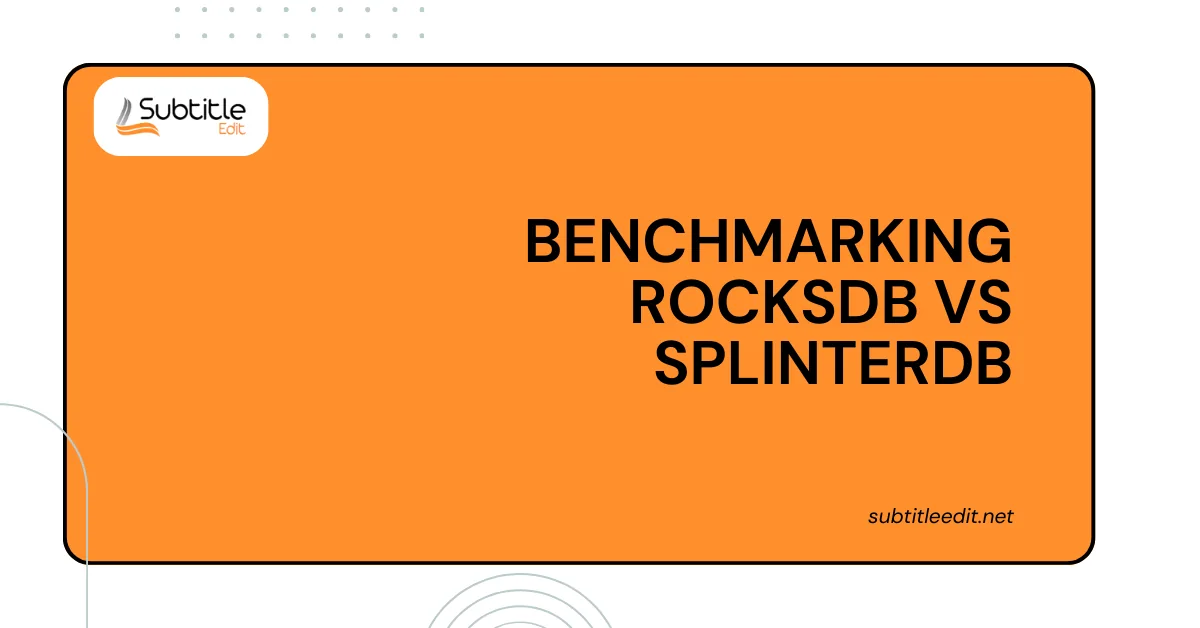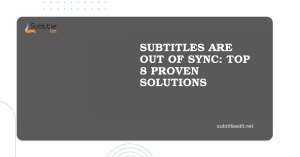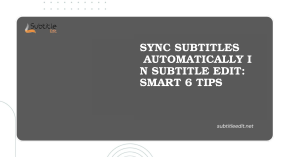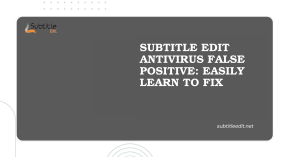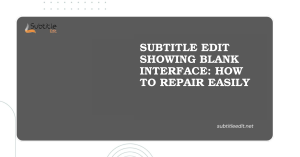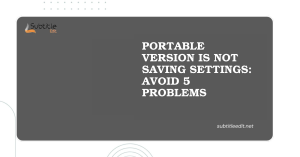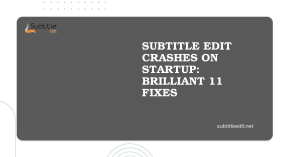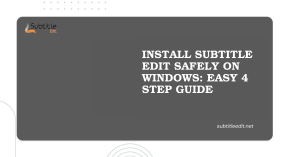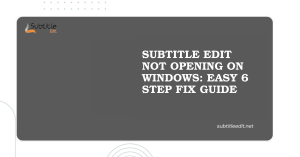Table of Contents
ToggleIntroduction
Subtitles play a crucial role in making your videos accessible and engaging for a wider audience. But have you ever felt the default fonts and styles were a bit bland? Subtitle Edit empowers you to take control of your subtitle presentation!
This guide will delve into the world of fonts and Captivating Captions Outlines in Subtitle Edit, equipping you to create subtitles that are both informative and visually appealing.
We’ll explore:
- Swapping fonts for a touch of personality
- Selecting the perfect font size for optimal readability
- Adding outlines for improved visibility, especially against complex backgrounds
By the end of this journey, you’ll be well on your way to crafting SubtitleEdit that not only convey information but also enhance the overall viewing experience.
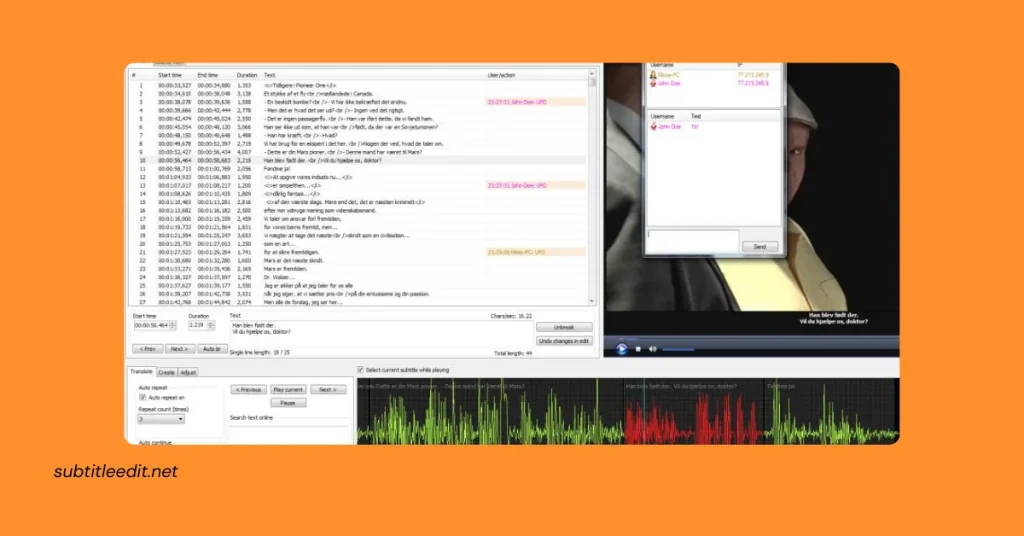
Changing Preview Fonts in Subtitle Edit
While Subtitle Edit lets you craft stunning subtitles outine, the actual font used in the final video depends on the video player. However, you can customize the font used for previewing subtitles within the program itself. This helps you visualize how your subtitles will appear in terms of size, style, and readability.
Here’s a step-by-step guide on transforming your preview experience:
Accessing the Settings:
Begin by navigating to the “Options” menu in Subtitle Edit. Look for the “Settings” option within this menu.
Finding the Video Player Settings:
Within the settings window, locate the section labeled “Video player.” This section houses various options for customizing your video playback experience within Subtitle Edit.
Taking Control of the Preview Font:
Under the “Video player” section, you’ll find the setting labeled “Subtitle preview font name.” This is where the magic happens! Click on the dropdown menu associated with this setting and browse through the available fonts. Choose the font that best suits your needs and preferences.
Fine-tuning the Size (Optional):
Right below the font name selection, you’ll likely find a setting labeled “Font size.” This allows you to adjust the size of the preview font. Experiment with different sizes to find the one that ensures optimal readability within the video preview window.
Saving Your Changes:
Once you’ve selected your desired font and adjusted the size (if needed), click the “OK” button to save your changes. Now, whenever you preview your subtitles within Subtitle Edit, they will appear in your chosen font and size.
Simulating Captivating Captions Outlines in Subtitle Edit: A Workaround for Enhanced Visibility
While Subtitle Edit doesn’t currently offer a dedicated feature for adding outlines to subtitle text, fear not! There’s a clever workaround you can employ to achieve a similar effect that improves subtitle visibility, particularly against busy backgrounds.
Here’s how to create a simulated outline effect:
Embrace Boldness:
Head over to the “Options” menu in Subtitle Edit and select “Settings.” Navigate to the “Video player” section, where you control the preview font settings. Within this section, locate the “Subtitle preview font name” option. Instead of choosing a standard font, opt for a bold version of your preferred font family. Bold fonts inherently create a slightly thicker appearance, which can mimic the look of an outline.
Size Matters:
Don’t underestimate the power of size! Right below the font selection in the settings window, you’ll find the “Font size” option. Here’s where you can introduce a subtle size increase. Experiment by upping the font size by a single point or two. This slight increase contributes to the simulated outline effect by further thickening the subtitle text compared to the background.
Finding the Sweet Spot:
Remember, the key is to achieve a balance. A font that’s too bold or text that’s too large can overwhelm the viewer. Preview your subtitles with these adjustments to ensure the simulated outline effect enhances readability without appearing intrusive.
Conclusion
By harnessing the power of font selection and size adjustments in Subtitle Edit, you’ve unlocked a new level of control over your subtitle presentation. You can now personalize the preview experience for optimal readability and even create a simulated outline effect to enhance subtitle visibility against challenging backgrounds.
Remember, while these customizations don’t directly translate to the final video, they empower you to make informed decisions about your subtitle design. With a bit of practice, you’ll be crafting captivating captions that not only inform your audience but also elevate the overall viewing experience.
FAQs
What is Subtitle Edit, and why is mastering fonts and outlines important?
Subtitle Edit is a popular subtitle editing software used to create, edit, and synchronize subtitles for videos. Mastering fonts and outlines in Subtitle Edit is essential for ensuring that subtitles are clear, readable, and visually appealing when displayed on-screen.
How can I change the font in Subtitle Edit?
- To change the font in Subtitle Edit, you can follow these steps:
- Open the subtitle file you want to edit.
- Go to the “Options” menu and select “Settings.”
- In the Settings window, navigate to the “Styles” tab.
- Here, you can adjust various parameters, including the font type, size, color, and outline settings. Select the desired font from the dropdown menu under “Font.”
- Click “OK” to apply the changes.
What are outlines in subtitles, and how can I adjust them in Subtitle Edit?
- Outlines in subtitles refer to the border or shadow effect applied to the text to improve readability, especially against complex backgrounds. To adjust outlines in Subtitle Edit:
- Follow the steps mentioned above to open the Settings window.
- In the Styles tab, locate the “Outline” section.
- Adjust the outline settings, including color, thickness, and opacity, to achieve the desired effect.
- Click “OK” to save the changes.
Can I customize fonts and outlines for different subtitle styles in Subtitle Edit?
Yes, Subtitle Edit allows you to customize fonts and outlines for different subtitle styles, such as regular dialogue, captions, titles, etc. You can create and save custom styles with specific font and outline settings, making it easy to apply consistent formatting throughout your subtitles.
What are some tips for choosing fonts and outlines for subtitles?
- When choosing fonts and outlines for subtitles, consider the following tips:
- Select a font that is clear, legible, and easy to read, especially at smaller sizes.
- Use outlines sparingly to enhance readability without overpowering the text.
- Ensure sufficient contrast between the text and background to make subtitles stand out.
- Test the subtitles on various screens and backgrounds to ensure visibility under different viewing conditions.
Are there any resources or tutorials available for mastering fonts and outlines in Subtitle Edit?
Yes, Subtitle Edit provides documentation and online tutorials that cover various aspects of subtitle editing, including mastering fonts and outlines. Additionally, there are online forums and communities where users share tips, tricks, and best practices for creating professional-looking subtitles.
Latest Post: