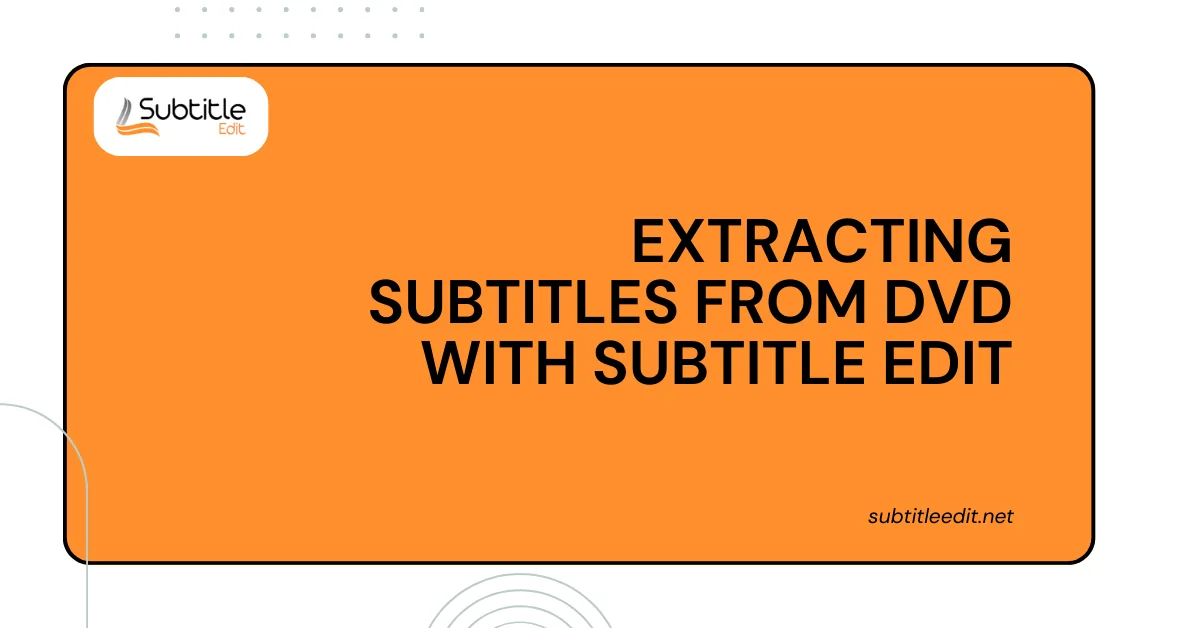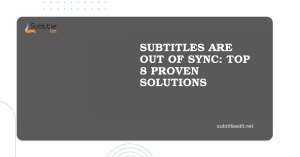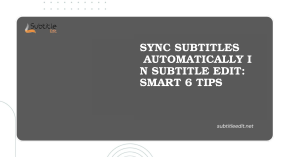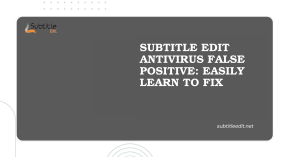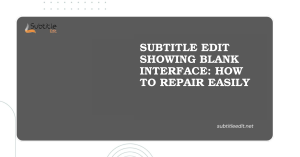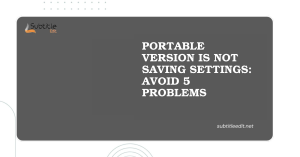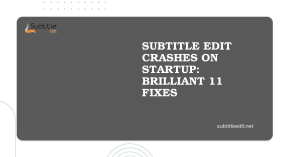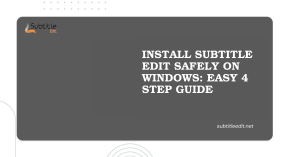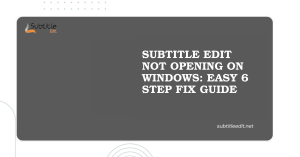Table of Contents
ToggleIntroduction
Ever wished you could learn a language from a movie by following along with the subtitles, or maybe you just want to create a backup of the captions for a DVD you cherish? Subtitle Edit is a free and powerful tool that allows you to extract subtitles directly from your DVDs.
This guide will walk you through the process of using SubtitleEdit to rip subtitles, step-by-step Subtitles from DVD. By the end, you’ll be able to save subtitles in a format that can be used with various media players and video editing software.
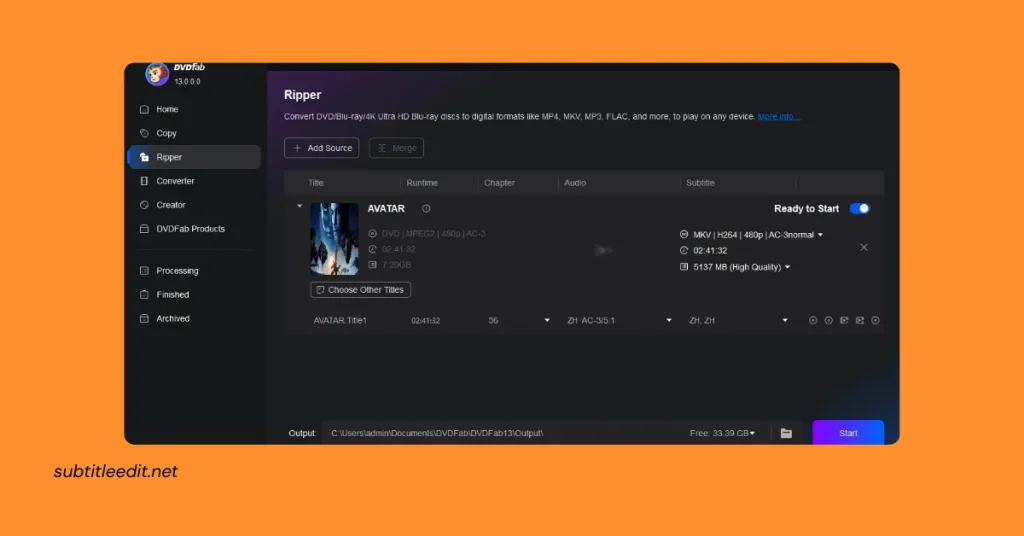
Because There’s More to the Story: Using DVD Ripping Software
Subtitle Edit is fantastic for extracting subtitles from dvd, but there’s a catch: it can’t access encrypted DVDs directly. To get those subtitles, you’ll need a separate DVD ripping program. Here’s where some helpful tools come in:
1. Free and Open-Source Option: HandBrake
HandBrake is a popular and free option for ripping DVDs. It allows you to convert the entire DVD movie into a more common format like MP4, while also giving you the ability to extract subtitles during the conversion process.
2. Dedicated Subtitle Rippers:
For a program focused solely on ripping Subtitles from DVD, there are options available as well. These programs might offer more advanced features for subtitle extraction, like selecting specific subtitle tracks or languages. Here are a couple to consider:
- MakeMKV: This is a popular choice for its ease of use and ability to bypass copy protection on many DVDs. It rips the DVD content into a special MKV container format, preserving the original quality and including subtitles.
- AnyDVD (HD): While not free, AnyDVD (HD) works in the background to remove copy protection from your DVD. This allows other programs, like HandBrake or Subtitle Edit itself, to access the disc’s content for ripping.
The Ripping Process:
Regardless of the program you choose, the basic DVD ripping process follows these steps:
- Insert your DVD: Pop your DVD into your computer’s DVD drive.
- Launch the ripper: Open your chosen DVD ripping software.
- Select the source: The program should automatically detect the DVD.
- Choose the output format: Select a format like MP4 for the converted video file.
- Subtitle options: Look for settings related to subtitles. Here you can choose to extract all subtitles, specific languages, or even turn off subtitle extraction entirely.
- Start the rip: Once you’re happy with the settings, initiate the ripping process. The program will convert the DVD data and extract the Subtitles from DVD according to your choices.
Bringing it Together: Importing Your Ripped Video into Subtitle Edit
Now that you have your ripped video file containing the extracted subtitles, it’s time to use Subtitle Edit to access and potentially edit those Subtitles from DVD. Here’s how to import the video:
Launch Subtitle Edit:
Open the Subtitle Edit program on your computer.
Open the Video File:
Navigate to the “File” menu at the top of the Subtitle Edit window. Select the “Open” option.
Locate Your Ripped Video:
A file browser window will appear. Use it to locate the ripped video file you created in the previous step. The file format will likely be MP4, MKV, or similar, depending on the ripping software you use.
Select and Open:
Once you’ve found your ripped video file, click on it to select it. Then, click the “Open” button in the file browser window.
Subtitle Edit will spring into action! Here’s what you can expect:
- The Video Appears: The video player window within Subtitle Edit will display your ripped video. This allows you to preview the video and the subtitles as you work.
- Subtitle Track Detection: Subtitle Edit should automatically detect any embedded subtitle tracks present in the video file. These tracks will be displayed in a list on the left side of the program window. You might see multiple tracks for different languages or subtitle options.
- Subtitle Preview: Depending on the settings in Subtitle Edit, you might see the subtitles displayed overlaid on the video player window. You can also use the program’s controls to play the video and see the subtitles synchronized with the audio.
Not All Subtitles Are Created Equal: Separating Subtitles from Video
The method for separating subtitles from your ripped video depends on the DVD ripping software you used. Here’s why:
Embedded vs. Separate Subtitle Files:
There are two main ways DVD rippers handle subtitles during the ripping process:
- Embedded Subtitles: Some rippers, like HandBrake by default, might keep the subtitles embedded within the converted video file (like MP4). This can be convenient for playback, but Subtitle Edit has limited editing capabilities for embedded subtitles directly within the video player.
- Separate Subtitle Files: Other rippers, or specific settings within your chosen software, might allow you to extract the subtitles as a separate file. This file is typically saved in a common subtitle format like SRT (SubRip Text). Separate subtitle files are ideal for editing in Subtitle Edit, as the program is designed for working with text-based subtitle formats.
Checking Your Ripping Software:
The best course of action is to consult the documentation or help resources for your specific DVD ripping software. Look for information on:
- Subtitle Extraction Options: See if the program offers settings to extract subtitles as a separate file during the ripping process. This might be labelled as “subtitle extraction,” “subtitle track selection,” or similar terminology.
- Output File Formats: If the software allows subtitle extraction, check what file formats it supports (e.g., SRT, ASS). Subtitle Edit works well with most common subtitle file formats.
If Subtitles Are Embedded:
If your ripped video has embedded subtitles and you want to edit them in Subtitle Edit, you’ll need to take an additional step. Here are a couple of options:
- Re-rip the DVD with Subtitle Extraction: This might be the simplest solution. Refer to your software’s documentation and adjust the settings to extract subtitles as a separate file during the ripping process.
- Use a Dedicated Subtitle Extractor (Optional): There are programs specifically designed to extract subtitles from video files. These tools might offer more advanced features, but Subtitle Edit usually handles basic extraction needs well when working with separate subtitle files.
Unleashing the Editor: Refining Your Extracted Subtitles
Now that you (hopefully) have your subtitles as a separate file, it’s time to unleash the editing power of Subtitle Edit! Here’s how to get started:
1. Open the Subtitle File:
- Navigate to the “File” menu in Subtitle Edit.
- Select the “Open” option.
- In the file browser window, locate the extracted subtitle file likely in SRT or ASS format.
- Click on the file to select it, then click “Open.”
Subtitle Edit will display the subtitles in a list format. Each line represents a single subtitle entry, typically containing the following:
- Start and End Timecodes: These numbers indicate when the subtitle should appear and disappear on screen.
- Subtitle Text: This is the actual text displayed as the subtitle.
2. Exploring the Editing Tools:
Subtitle Edit offers a variety of features to edit your subtitles. Here are some common actions you can perform:
- Correct Timings: If the subtitles appear slightly out of sync with the audio, you can adjust the start and end timecodes for individual lines or groups of lines.
- Edit Text: Correct typos, rephrase awkward wording, or even translate the subtitles into another language directly within Subtitle Edit (with some limitations depending on the format).
- Formatting: Change the font, size, color, or positioning of the subtitles for better readability.
3. Saving Your Work:
Once you’ve finished editing your subtitles, it’s time to save them! Here’s how:
- Navigate to the “File” menu again.
- Select the “Save” or “Save As” option depending on if you want to overwrite the existing file or create a new one.
- Choose the desired format for your saved subtitles. SRT format is a common and widely compatible format, but Subtitle Edit supports various subtitle file formats depending on your needs.
- Select a filename and location to save your edited subtitle file.
- Click “Save” to finalize the process.
Conclusion
Subtitle Edit empowers you to take charge of your subtitle experience. Whether you want to back up DVD subtitles, ensure perfect timing for language learning, or even create your own custom subtitles, this free and powerful tool equips you to handle the task.
This guide provided a roadmap for using Subtitle Edit, from navigating potential DVD ripping hurdles to editing and saving the extracted subtitles. With a little practice, you’ll be well on your way to subtitle mastery! So, pop in a DVD, fire up Subtitle Edit, and get ready to unlock a world of subtitle possibilities.
FAQs
What is Subtitle Edit, and how can it help in extracting subtitles from DVDs?
Subtitle Edit is a free and open-source subtitle editor for Windows. It offers various features for editing, creating, and manipulating subtitle files. It can extract subtitles from DVDs by directly loading the DVD video into the software.
Can Subtitle Edit extract subtitles from all types of DVDs?
Subtitle Edit supports most DVD formats and can extract subtitles from DVDs that contain subtitle tracks in formats such as VobSub (IDX/SUB) or SUP.
How do I extract subtitles from a DVD using Subtitle Edit?
To extract subtitles from a DVD using Subtitle Edit, you can follow these steps:
Open Subtitle Edit and go to “File” > “Open.”
Choose the option to open the DVD.
Subtitle Edit will load the DVD and display the available subtitle tracks.
Select the subtitle track you want to extract and choose the appropriate options for extraction.
Click “Save” to save the extracted subtitles to your desired format.
In what formats can I save the extracted subtitles using Subtitle Edit?
Subtitle Edit supports various subtitle formats for saving extracted subtitles, including SubRip (SRT), SubStation Alpha (SSA), Advanced SubStation Alpha (ASS), and many others.
Can Subtitle Edit extract subtitles from copy-protected DVDs?
Subtitle Edit may not be able to extract subtitles from copy-protected DVDs due to DRM (Digital Rights Management) restrictions. However, it can extract subtitles from most unprotected DVDs or DVDs with CSS (Content Scramble System) encryption.
Is there any specific setup required before extracting subtitles from DVDs with Subtitle Edit?
Generally, no specific setup is required. However, ensure that your DVD drive is functioning correctly and that you have appropriate codecs installed for Subtitle Edit to decode the DVD video and subtitle tracks.
Can Subtitle Edit extract subtitles from specific chapters or segments of a DVD?
Subtitle Edit loads the entire DVD, but once loaded, you can navigate to specific chapters or segments to extract subtitles selectively.
Latest Post: