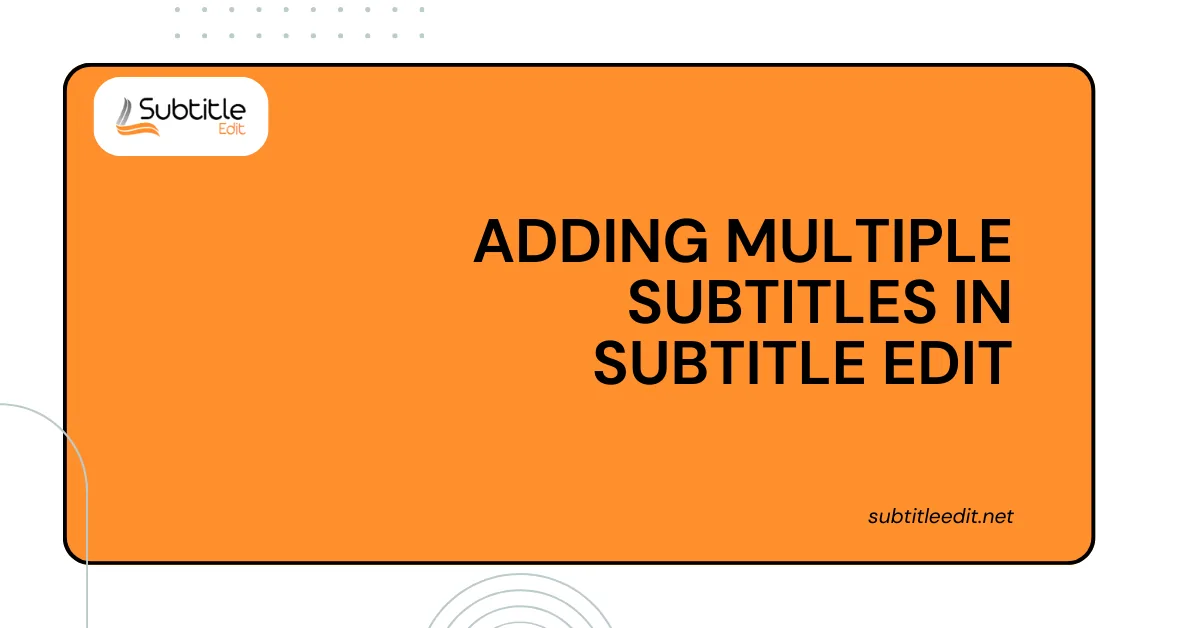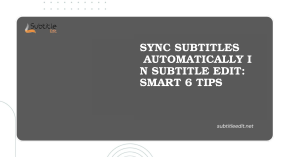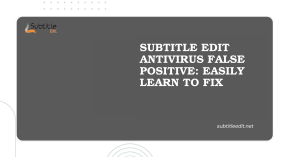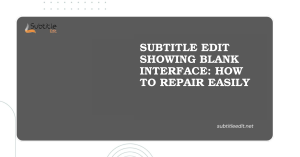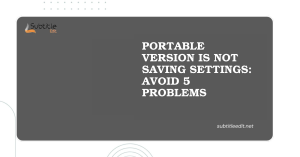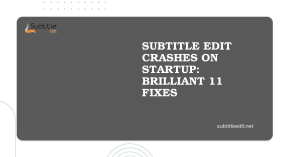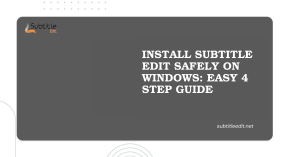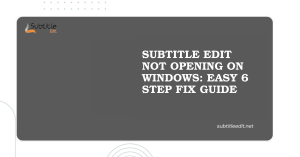Table of Contents
ToggleIntroduction
Subtitle Edit makes it easy to combine subtitle files, allowing you to add subtitles in different languages to your video project. This tutorial will guide you through the process of using Adding Multiple Subtitles to create a multilingual subtitle track.
Adding Separate Subtitle Files in Subtitle Edit
Subtitle Edit allows you to import and manage multiple subtitle tracks for your video project. Here’s how to add separate subtitle files for different languages:
1. Open the Video File (Optional):
This step is optional, but if you want to see your video playback while editing subtitles, you can open the video file in SubtitleEdit. Go to “File” -> “Open” and select your video file.
2. Load the First Subtitle File:
Navigate to “File” -> “Open” again. This time, choose the first subtitle file you want to add. It’s common practice to start with the primary language (e.g., English).
3. Add the Second Subtitle File:
Repeat step 2. Go to “File” -> “Open” and select the second subtitle file containing a different language track (e.g., French).
4. View and Reorder Subtitles (if needed):
Subtitle Edit will display both subtitle tracks in its list view. Each line represents a single subtitle entry with its start and end time, text content, and speaker information (optional).
Here’s how to manage the subtitle tracks:
- Viewing: You can easily see the content of each subtitle track by selecting the desired track in the list view. The corresponding subtitles will be highlighted.
- Reordering: If the order of languages needs adjustment, right-click on the desired subtitle track and choose “Move Up” or “Move Down” from the context menu. This will rearrange the order of subtitle tracks in the list for easy reference.
Now you have successfully added separate subtitle files for different languages to your project in Subtitle Edit. You can proceed with editing the subtitles individually, synchronizing them with the video, or exporting them as a single multilingual subtitle file compatible with your video player.

Importing Subtitles During Project Creation in Subtitle Edit
Subtitle Edit offers a streamlined way to import multiple subtitle files simultaneously while creating a new project. Here’s a detailed guide:
Start a New Project:
Begin by launching Subtitle Edit. To create a new project, navigate to the “File” menu and select “New.”
Select the Video File:
The “New from video” window will pop up. Use the file browser to locate and select the video file you want to work with.
Open Additional Subtitles:
This is where the magic happens! Look for the button labeled “Open additional subtitles” (it might have a slightly different wording depending on the Subtitle Edit version). Clicking this button opens a file selection window.
Import Multiple Subtitle Files:
In the file selection window, hold down the “Ctrl” key (or “Command” key on Mac) and click on all the subtitle edit position files you want to import for different languages. You can select multiple files at once.
Create Project with Loaded Subtitles:
Once you’ve chosen all the subtitle files, click the “Open” button. This will create a new Subtitle Edit project with your video file loaded and all the selected subtitle tracks imported.
Benefits of Importing During Project Creation:
- Efficiency: This method saves time compared to opening the video and subtitle files individually.
- Organization: All subtitles are readily available within the project from the start, promoting better organization.
- Early Synchronization: You can begin synchronizing subtitles to the video right away, streamlining your workflow.
By following these steps, you can efficiently import multiple subtitle files for various languages while creating a new project in Subtitle Edit. This approach allows you to manage your multilingual subtitles effectively within a single project.
Effortlessly Manage Multilingual Subtitles in Subtitle Edit
Subtitle Edit empowers you to effortlessly manage and adding multiple subtitles in multiple languages for your video projects. This guide has provided two methods for adding separate subtitle files: opening them individually or importing them during project creation. Both approaches offer flexibility and cater to different workflows.
With Subtitle Edit, you can:
- Import subtitles for various languages.
- View and manage individual subtitle tracks.
- Reorder languages as needed within the project.
- Synchronize subtitles with the video for accurate timing.
- Export a single multilingual subtitle file compatible with your video player.
By leveraging Subtitle Edit’s functionalities, you can create professional-looking, multilingual subtitles that enhance the accessibility and reach of your video content for a global audience.
Conclusion: Adding Multiple Subtitles in Subtitle Edit
Subtitle Edit empowers you to effortlessly manage subtitles in multiple languages for your video projects. This guide has provided two methods for adding separate subtitle files: opening them individually or importing them during project creation. Both approaches offer flexibility and cater to different workflows.
With Subtitle Edit, you can:
- Import subtitles for various languages.
- View and manage individual subtitle tracks.
- Reorder languages as needed within the project.
- Synchronize subtitles with the video for accurate timing.
- Export a single multilingual subtitle file compatible with your video player.
By leveraging Subtitle Edit’s functionalities, you can create professional-looking, multilingual subtitles that enhance the accessibility and reach of your video content for a global audience.
FAQs
Can Subtitle Edit handle multiple subtitle tracks in a single video file?
Subtitle Edit primarily focuses on editing and managing one subtitle track at a time. However, it does support importing multiple subtitle files simultaneously, allowing you to work with multiple subtitles in separate windows.
How can I add multiple subtitles to a video using Subtitle Edit?
To add multiple subtitles to a video using Subtitle Edit, you can follow these steps:
Open Subtitle Edit and load your video file.
Import the first subtitle file by selecting “File” > “Import” > “Subtitle” and choosing the subtitle file from your computer.
Once the first subtitle track is loaded, you can repeat the process to import additional subtitle files.
Each imported subtitle file will appear in a separate window, allowing you to work with multiple subtitles simultaneously.
Is it possible to merge multiple subtitle tracks into one using Subtitle Edit?
While Subtitle Edit does not have a built-in feature for merging multiple subtitle tracks into one, you can achieve a similar result by manually copying and pasting subtitles from one track to another. This process may be time-consuming, especially for longer videos with extensive subtitle tracks.
Can Subtitle Edit display multiple subtitles simultaneously during playback?
Subtitle Edit’s playback feature is designed to display one subtitle track at a time, corresponding to the active subtitle file being edited. It does not have the capability to display multiple subtitles simultaneously during playback within the application itself.
Are there any limitations when working with multiple subtitles in Subtitle Edit?
While Subtitle Edit allows you to work with multiple subtitle files simultaneously, it’s essential to consider potential limitations such as system performance and screen space. Working with numerous subtitle tracks may require a higher level of system resources and could lead to cluttered workspace if not managed effectively.
Can I export multiple subtitle tracks as a single file from Subtitle Edit?
Subtitle Edit does not have a built-in feature to export multiple subtitle tracks as a single file. However, you can export each subtitle track individually and then merge them using external software or tools capable of handling multiple subtitle tracks.
Latest Post: