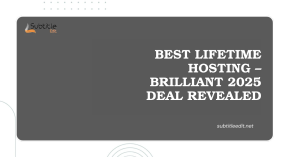Table of Contents
ToggleIntroduction
Ever watch a video where the subtitles appear before or after the dialogue is spoken? It can be distracting and take away from the viewing experience. Thankfully, there’s a free and user-friendly tool called Subtitle Edit that can help you synchronize subtitles with your videos.
Subtitle Edit offers several methods for Synchronizing Subtitles, from automatic adjustments to precise manual controls. Whether you’re dealing with slightly off-timed subtitles or a complete mismatch, Subtitle Edit can help you achieve perfect audio-visual harmony.
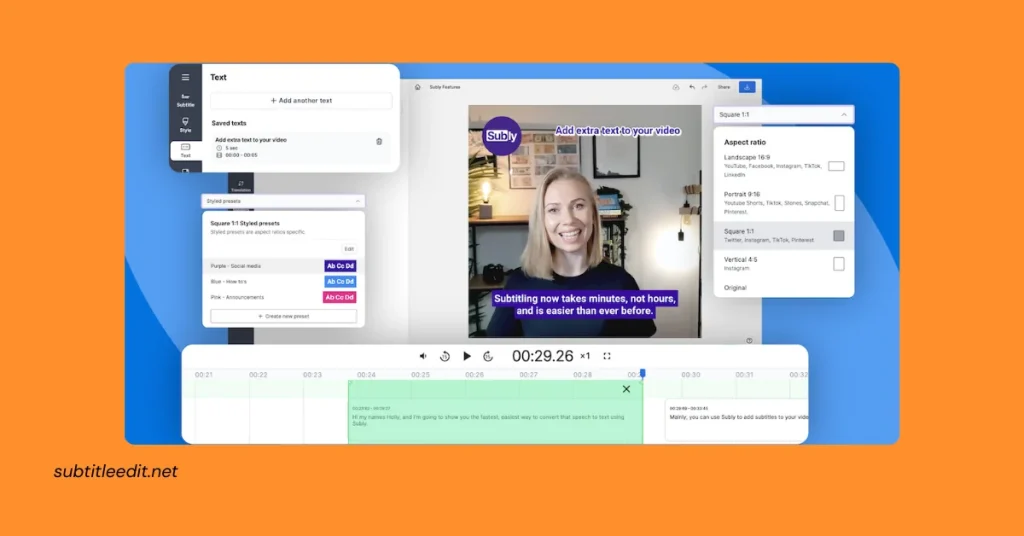
What Is Subtitle Edit and Why Use It?
Before jumping into the subtitle synchronization process, it helps to understand the tool we’re using. Subtitle Edit is a free, open-source subtitle synchronization software that supports over 200 subtitle formats, including .srt, .sub, and .ass.
Its interface is beginner-friendly, yet packed with features like visual waveform sync, auto-sync options, and batch time-shifting. Whether you’re dealing with subtitles that drift slowly or are completely misaligned, Subtitle Edit is designed to help you fix them efficiently with minimal guesswork.
Preparation: Gathering Your Files for Synchronizing Subtitles with Subtitle Edit
Before diving into the world of subtitle synchronization with Subtitle Edit, there are a couple of key things you’ll need to gather:
The Subtitle File: This is the file containing the text that will be displayed as subtitles on your video. Subtitle files come in various formats, but the most common one you’ll encounter is the SRT format (identified by the .srt extension). These files typically have a simple structure, with each subtitle entry containing timestamps, subtitle text, and speaker identification.
- Where to find your subtitle file:
- The subtitle file might have been included with the video you downloaded.
- You might have obtained it separately, perhaps from a website offering subtitles for specific movies or shows.
In some cases, you might even create your own subtitle file from scratch (although this is a more advanced process).
The Video File: This is the video that you want to Synchronizing Subtitles with. Subtitle Edit supports a wide range of video formats, so you shouldn’t have any trouble opening most common video files (e.g., .mp4, .avi, .mkv).
- Where to find your video file:
- This will depend on where you obtained the video. It could be a downloaded movie, a home video you recorded, or something else entirely.
Double-Check Compatibility:
While Subtitle Edit supports a large number of formats, it’s always good practice to double-check compatibility. If you’re unsure about the format of your subtitle or video file, you can usually find this information by right-clicking on the file and selecting “Properties” (Windows) or “Get Info” (Mac).
Importing and Basic Adjustments in Subtitle Edit
Now that you have your video and subtitle files prepared, let’s dive into SubtitleEdit and get started with the import and some basic adjustments:
Launch Subtitle Edit: Locate the Subtitle Edit application on your computer and double-click its icon to launch the program.
Open Your Subtitle File:
- Go to the top menu bar and click on “File”.
- From the dropdown menu, select “Open”.
- A file explorer window will appear. Navigate to the location where your subtitle file is saved.
- Select the subtitle file (it will usually have a .srt extension) and click “Open”.
Subtitle Edit will now import your subtitle data and display it in the main window. You’ll typically see a table with columns for subtitle number, start time, end time, duration, and the actual subtitle text for each line.
(Optional) Open Your Video File:
While not strictly necessary for basic adjustments, opening the video within Subtitle Edit can provide a visual reference during the synchronization process. Here’s how to do it:
- Go to the top menu bar and click on “Video”.
- From the dropdown menu, select “Open”.
- Navigate to the location where your video file is saved and select it.
- Click “Open”.
Subtitle Edit will open the video in a separate window within the program. You can use the playback controls to navigate through the video and preview the subtitles as you make adjustments.
How to Use the Auto Sync Feature in Subtitle Edit
If you’re working with a subtitle file that’s mostly accurate but has minor timing issues throughout, Auto Sync can save you tons of manual labor.
Steps to Auto Sync Subtitles
- Open your subtitle file (
File > Open) in Subtitle Edit. - Navigate to
Synchronization > Adjust all times (Show earlier/later)or useSynchronization > Point Sync via other subtitle. - If you have a correctly synced subtitle version of the same video in a different language, you can use “Point Sync” to automatically align the timing of your file with it.
This feature is ideal for small, consistent delays where manual line-by-line syncing would be tedious.
Manual Synchronization: Taking Precise Control in Subtitle Edit
When it comes to Synchronizing Subtitles, Subtitle Edit offers a powerful tool – manual synchronization. This method gives you granular control over the timing of each subtitle line, ensuring perfect alignment with the audio in your video.
Here’s a step-by-step guide to manual synchronization in Subtitle Edit:
Highlight the Subtitle Line:
In the main window of Subtitle Edit, locate the subtitle line you want to adjust. Click on the corresponding row in the table to highlight it. This ensures you’re making adjustments to the correct subtitle entry.
Play and Listen:
There are two ways to preview the audio associated with the highlighted subtitle:
Video Preview:
Subtitle Edit offers a built-in video preview window. Click the “Play” button in the preview window to play the video section corresponding to the highlighted subtitle. This allows you to listen to the dialogue and visually reference the video while making adjustments.
Open Video (Optional):
If you opted to open the video file in Step 3 of the “Importing and Basic Adjustments” section, you can use the playback controls in the separate video window to navigate to the relevant section and listen to the audio.
Set Start/End Time:
With the audio playing and your focus on the highlighted subtitle line, it’s time for precise adjustments:
- Fine-Tuning the Start Time: Subtitle Edit provides several buttons to help you set the exact start time for the subtitle:
- “< 3 Seconds” Button: Clicking this button rewinds the video playback by 3 seconds. This is helpful for getting a few seconds of lead-up audio before the dialogue in your subtitle starts.
- “< ½ Seconds” Button: This button rewinds the playback by a smaller amount, ½ second, allowing for even more precise adjustments to the start time.
Setting the Start Time: Once you’ve identified the exact moment the dialogue in the subtitle begins, click the “Set Start” button. This sets the start time of the subtitle line to the current video playback position.
Adjusting the End Time (Optional):
In some cases, you might need to adjust the end time of the subtitle as well. The process is similar: use the playback controls and buttons like “> ½ Seconds” (fast-forward) to reach the point where the dialogue ends, then click “Set End”.
“Set Start and offset the rest” Button:
This handy button streamlines the process. After setting the start time using the methods mentioned above, clicking this button automatically adjusts the end time of the subtitle and all subsequent subtitles in the list by the same amount. This is useful if the entire subtitle block needs to be shifted forward or backward in time.
How to Adjust All Subtitle Timings at Once
Subtitle Edit offers a quick way to shift all subtitles forward or backward in time—perfect when the entire file is off by a fixed delay.
Using the “Adjust All Times” Tool
- Go to
Synchronization > Adjust all times. - In the dialog box, specify the number of milliseconds to delay or advance the subtitles.
- Choose whether to adjust subtitles forward (positive delay) or backward (negative delay).
For example, entering +2000 will push all subtitles two seconds later, syncing them with late audio.
This tool is especially useful when you’ve synced the first subtitle manually but the rest follow the same drift.
Visual Synchronization: A Speedier Approach for Large Adjustments in Subtitle Edit
While manual Synchronizing Subtitles offers ultimate precision, subtitle projects with numerous lines or significant timing issues can benefit from a faster method – visual synchronization. This technique allows you to adjust the timing of a large subtitle block in one go, making it ideal for situations where the entire subtitle set needs to be shifted forward or backward.
Here’s a breakdown of how to use visual synchronization in Subtitle Edit:
Navigate to the “Synchronization” Menu: Locate the top menu bar in Subtitle Edit. Click on the menu option labeled “Synchronization”.
Choose “Visual Sync”: From the dropdown menu under “Synchronization”, select the option labeled “Visual Sync”. This will activate the visual synchronization window within Subtitle Edit.
Define Start/End Scenes: The visual Synchronizing Subtitles window presents two key elements:
- Start Scene: This dropdown menu lists all the subtitles in your project. Choose the subtitle line that corresponds to the beginning of the video section where the subtitles should appear. In essence, this defines the point from which the subtitles should be displayed.
- End Scene: Similar to the start scene, this dropdown menu lists all your subtitles. Select the subtitle line that signifies the end of the video section where the subtitles should be displayed. This essentially sets the endpoint for the entire subtitle block.
By defining the start and end scenes, you’re telling Subtitle Edit the video portion where all your subtitles should be displayed.
- Click “Sync”: Once you’ve selected the appropriate start and end scenes, it’s time to initiate the synchronization process. Click the button labeled “Sync” in the visual synchronization window.
Subtitle Edit will analyze the chosen video section based on your start and end scene selections. It will then adjust the timing of all your subtitles to fit within that timeframe. This essentially shifts the entire subtitle block forward or backward depending on the placement of your start and end scenes.
Benefits of Visual Sync:
- Faster Adjustments: Compared to manual Synchronizing Subtitles of individual lines, visual sync is significantly quicker for large subtitle blocks.
- Overall Timing Correction: This method is particularly useful when the entire subtitle set needs to be adjusted due to delays or advancements in the video’s audio compared to the subtitles.
Keep in mind:
- Visual sync might require some fine-tuning after the initial adjustment, especially if the subtitles are significantly off-time. You can use manual synchronization to address these discrepancies.
- This method works best when the subtitles generally follow the correct order but need a global timing shift.
How to Move All Subtitles in Subtitle Edit
Sometimes, your subtitles are in perfect order but start too early or too late. In such cases, you can shift every line uniformly using Subtitle Edit’s bulk move function.
Steps to Shift All Subtitle Lines
- Open your
.srtfile. - Go to
Synchronization > Adjust all times. - Enter the time offset in milliseconds.
- Preview the result using the built-in video player or waveform.
This function is similar to adjusting all times, but focuses on bulk movement, not spread correction.
It’s particularly effective for fixing sync issues caused by a video that starts with a long intro or logo.
Exporting Synced Subtitles from Subtitle Edit
After syncing your subtitles, don’t forget to save and export them properly. Subtitle Edit supports a wide range of subtitle formats, but .srt is the most widely used.
Steps to Export Your File
- Click
File > Save As. - Choose your desired subtitle format (e.g.,
.srt,.ass,.sub). - Optionally, rename your file with the same name as the video file to allow auto-loading in players like VLC.
To ensure compatibility, always test your file with the final video before sharing or uploading.
Common Sync Problems and How to Fix Them
Even after using visual or auto sync tools, subtitles might still appear out of sync due to common mistakes. Let’s troubleshoot a few.
Problem: Subtitles Drift Slowly Over Time
- Cause: Frame rate mismatch or bad source file.
- Fix: Use
Synchronization > Synchronize using two pointsto recalibrate based on the start and end times.
Problem: Subtitles Are Synced but Show Too Fast or Too Slow
- Cause: Subtitle durations are too short/long.
- Fix: Open
Tools > Fix Common Errorsand adjust durations.
Problem: Subtitles Show Too Early/Late Across Entire Video
- Cause: Fixed offset issue.
- Fix: Use the
Adjust All Timesmethod or move all subtitles.
These quick fixes solve 90% of out-of-sync issues you’ll encounter.
Conclusion
Subtitle Edit empowers you to combat the frustration of out-of-sync subtitles. Whether you require the meticulous precision of manual synchronization for individual lines or the speed of visual synchronization for larger adjustments, Subtitle Edit equips you with the tools to achieve perfect harmony between your subtitles and video.
With a bit of practice and the techniques explored in this article, you’ll be well on your way to creating a seamless viewing experience for your videos. So, dive into Subtitle Edit, embrace the power of synchronization, and say goodbye to subtitle delays forever!
FAQs
What is Subtitle Edit?
Subtitle Edit is a free, open-source subtitle software designed for creating, editing, and synchronizing subtitles for movies and videos. It supports various subtitle formats and offers a range of features for precise subtitle synchronization.
How do I synchronize subtitles with Subtitle Edit?
To Synchronizing Subtitles using Subtitle Edit, follow these steps:
Open your video file in Subtitle Edit.
Load the corresponding subtitle file.
Adjust the timing of subtitles by dragging them on the timeline or using time offset tools.
Preview the subtitles with the video to ensure synchronization.
Save the synchronized subtitles in your desired format.
Can Subtitle Edit automatically synchronize subtitles?
Yes, Subtitle Edit offers automatic synchronization options to help streamline the process. You can utilize features like “Adjust all times” or “Sync point” to automatically adjust subtitle timings based on audio cues or existing synchronization points.
What formats does Subtitle Edit support for subtitle files?
Subtitle Edit supports a wide range of subtitle formats, including SRT, SUB, SSA, ASS, STL, XML, and more. It can also convert between different subtitle formats, making it versatile for working with various video players and platforms.
Is Subtitle Edit available for all operating systems?
Subtitle Edit primarily targets Windows users; however, it can be run on other operating systems like Linux and macOS through compatibility layers or virtualization software like Wine or using Mono framework.
Can I customize the appearance of subtitles in Subtitle Edit?
Yes, Subtitle Edit provides options for customizing the appearance of subtitles, such as font style, size, color, background, and more. These settings can enhance readability and aesthetics according to your preferences or specific requirements.
Latest Post: